Modify User Post Processor Security Settings
Follow the steps in this article to modify the security settings for the post processor folder. This will allow you to save local changes to your post processor.
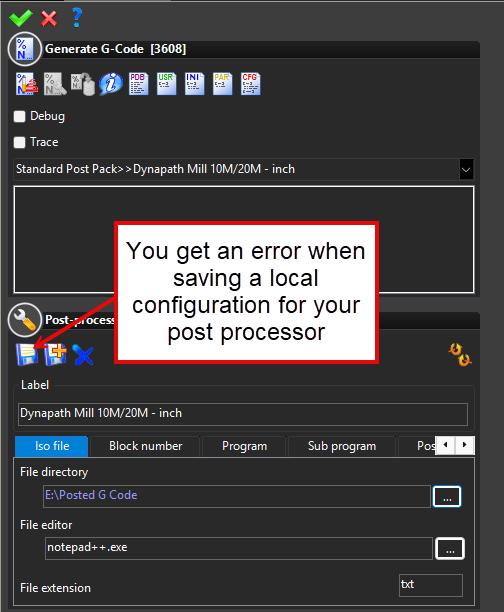
Depending on the security settings in Windows, you may get an error when you try to make a user modification to your post processor.
This can happen because the specific folder that stores the user modifications is attached to a security policy that needs to be modified. Follow the steps below to resolve this issue.
Note: Depending on the security deployed at your organization, you may need to get your IT staff to help you with this.
- Browse to the following directory
- (hard drive):\Program Files\TOPSOLID\TopSolid 7.19\bin
- Right mouse click on the PostProcessors folder
- Select Properties
- Select Security Tab
- Select Edit
- For each Group or User...
- Set Full Control
- Select OK
- Select OK

Note that for step 6 and 7 you need to repeat this action for each Group or User
If you don't see a PostProcessors folder, you don't have any post processors installed. Contact your local support for assistance.