How to update back references
Learning how to update back references will allow you to push a major revision change quickly to all or only specific places the object is used.
Note: A back reference shows you where something has been used (or referenced).
Below is a sample of a back reference search for a machine definition. The machine definition is in a library. In this sample, I wanted to know where this machine definition has been used. As you can see, it is used by quite a few files.

Why would you want to update back references?
In the project to the right, you see that the machine definition for the Haas VF2 has two major revisions. Major revision A and B. Revision A has been set to obsolete. This means that this version should no longer be used.
The goal of updating back references in this case is to push Major version B to all files (or just the files you want to update) with the update revision.
There are two ways to push this change.
Option 1 – manually open each project that references this machine def.
Option 2 – let TopSolid PDM automatically do the job for you!
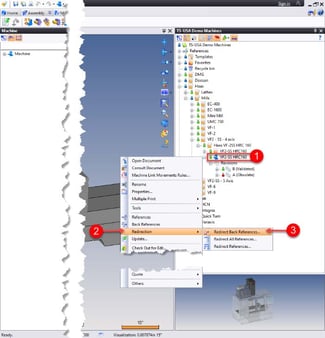
To push the change automatically do the following:
1) Right-mouse click on the file that you want to redirect the back references on.
2) Select Redirection
3) Select Redirect Back References…
Next a window will appear (likely docked across the bottom of your screen)
In this window, you will:
1) Set the From condition
a. All major revisions by default
2) Set the To condition
a. Select the revision you want to push
3) Select the blue arrow to continue
Next you will select the files to update.
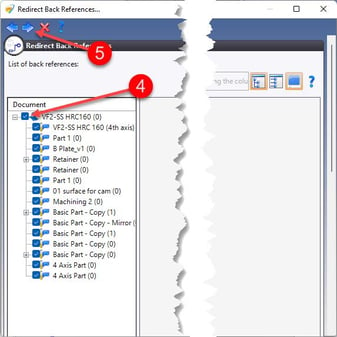
4) Selecting the root level at the top of the list will select all items
Note: If you don’t want to update everything, you can just select the files that you want to updating by putting a check next to each one.
Finally, you apply the update by:
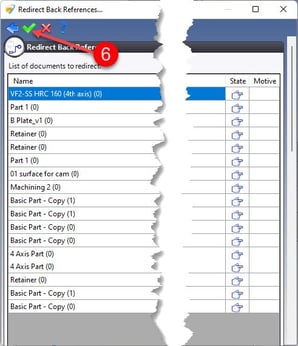
6) Clicking the green check to execute the update
Note: Depending on the number of files you are updating this process can take some time. It is important to let the process finish before moving on to work on something else.
It is also important to note that depending on what was changed in the new revision of the document that you are pushing, you may be required to do more updating and regenerating of these documents.